 This post is part 2 in my series of posts translating Sibelius 6 for Finale users. Remember I’m using Finale 2010 as Finale version of reference for these posts.
This post is part 2 in my series of posts translating Sibelius 6 for Finale users. Remember I’m using Finale 2010 as Finale version of reference for these posts.
Since Finale bases many of the elements of notation on the Tool menu, that seems like a good place to start. Let’s go through some of the main tools and find the equivalent in Sibelius.
Tools = Create?
At first glance you may think that the Create menu in Sibelius is the equivalent of the Tool menu in Finale. Many “tools” are there, chord symbol, expression, clef and key signature to name a few. But not all items in the Finale Tool menu have a equivalent in the Sibelius Create menu. If you look at the Tool menu in Finale, the first tool listed is a good example of something not in the Create menu.
The Articulation Tool
In Finale, after you’ve input your notes you select the Articulation tool. Then you either click on the note and select an articulation from the window that pops up or you use the meta tool equivalent for the articulation hold down that key, click the note and the desired articulation is applied.
In Sibelius you can input your notes first and then apply articulation after, in very similar fashion to Finale. After you’ve input your notes, you select the note or notes you want to apply a specific articulation to.
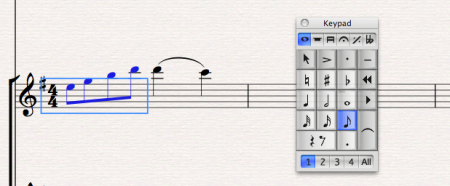
You then press the appropriate key on the keypad and the articulation is added.
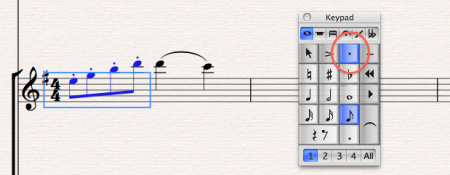
All the common articulations are found on keypad layouts 1 or 4. If you think about it, it’s a very similar process. You are just going to the keypad rather than the Articulation tool. By the way the keypad is found in the menu Window>Keypad
Where the programs differ is where you go to set the details of articulation placement.
In Finale the Articulation tool window has an edit button which brings up the “Articulation Designer.” You can define the symbol and position of the selected articulation.
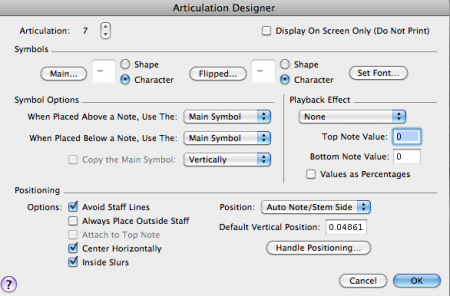
For articulations in Sibelius these details are found in House Style>Engraving Rules>Articulation.

Chord Symbols
Next on the Finale Tool menu list is Chord. In Finale when you select this tool, the menu item Chord appears. The items in this menu control chord input, type, definition and position.
The equivalent in Sibelius is found under Create>Chord symbol. To enter chord symbols select the bar you wish to start in, type command. You then have a blinking cursor and you either type in the chord name Cmaj7 or you can play a Cmaj7 on your midi keyboard and the chord symbol will appear. The details for chord symbol appearance, suffix elements and text style are found in House Style>Chord Symbols.
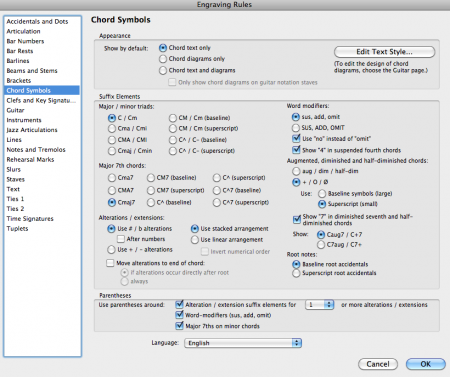
Positioning of chord symbols is found in House Style>Default Positions. An important note: In Sibelius 5 chord symbols were a text object. In Sibelius 6 chord symbols became an object all their own. So you will now find the positioning under “Other Objects” in the Default Positions window.
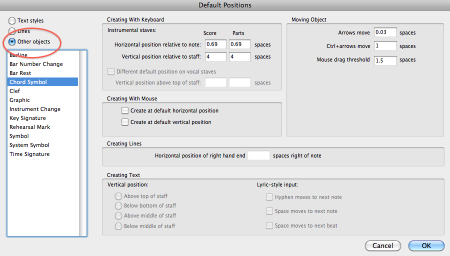
In Finale, when you are in the Chord tool there are little triangles on the left that allow you to position chord symbols for entire chart, for just that page, or for just that staff.
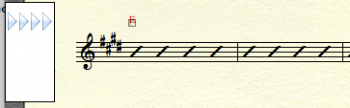
In Sibelius to reposition chord symbols you use a filter.
1. Select the region of bars you want to filter.
2. Go to Edit>Filter> Chord symbols
3. Now that the chord symbols are active you can use the up/down arrows to nudge or you can use Layout>Reset Position to reset to the default positions.
Check back for more posts in this series. Leave a comment or drop an email if there is something you know how to do in Finale but just can’t find in Sibelius.
Hinch
Leave a Reply