 Have you ever been working in Sibelius and come across a procedure that seems to take a lot of steps or is really repetitive and said to yourself, “There has to be an easier way to do this.” The good news is usually there is! The easier way is generally either a built in feature you are not utilizing or a plug in.
Have you ever been working in Sibelius and come across a procedure that seems to take a lot of steps or is really repetitive and said to yourself, “There has to be an easier way to do this.” The good news is usually there is! The easier way is generally either a built in feature you are not utilizing or a plug in.
In my next series of blog posts I’m going to introduce you to some of the “easier ways,” starting with the “Advanced Filter.”
The Sibelius Swiss Knife
The best way to get an idea of the power of the advanced filter is to give you some examples. Once you see a few examples, you can add your own creative imagination and find many uses for this versatile tool.
The interface of the advanced filter is the same in Sibelius 6 and Sibelius 7. In Sibelius 6 you’ll find it under the menu Edit>Filter>Advanced Filter. In Sibelius 7 it’s on the ribbon under the Home tab in the filters section. The advanced filter allows you to pick out certain elements in a selected area or the whole score that you can then delete, alter or move. You can target notes and chords, rests, text, lines, clefs, symbols or any combination of those elements.
Let’s look at a situation I ran into recently and how the advanced filter help make short work of a potentially tedious task.
Filter notes by position in bar
This piano figure looked correct to me at first but then I realized that the first note of each bar should sustain through the entire bar. So this is what I have:
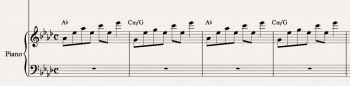
and is what I want to end up with.
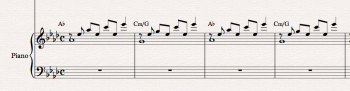
What you should also know is this pattern continues for 42 bars in various harmonies. The way to do this without using the advanced filter is as follows:
• Select the first 8th note in bar 1
• Change it from voice 1 to voice 2
• Change it to a whole note
Not too bad, 3 steps and if you use the keyboard short cuts, it’s only 1 click and 2 keystrokes. But remember you would have to repeat this 42 times, once for each bar. What if all 42 bars could be changed with a little help from the advanced filter and the same 3 steps, instead of the 126 steps of doing each bar individually? Here’s how to do that.
First select the region bars 1-42 in the piano treble staff.
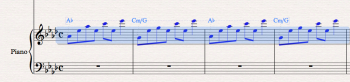
Next open the advanced filter. What we are going to do is use the advanced filter to select that first 8th note of each bar. One of the tricks to the advanced filter is to make sure you’ve selected the right attributes to filter. In this case we want to check “Notes and Chords” in the find column on the left. We’ll use the position in bar option to select the first 8th note. You’’ll want to check the radio button for “Specific position.” This aspect of the filter maybe a bit puzzling to you at first but once you’ve wrapped your head around it you’ll find it very useful. Here is the important bit to remember; whatever value you select it’s the next note that the filter will select. For example if you select the 8th note in the pull down menu,
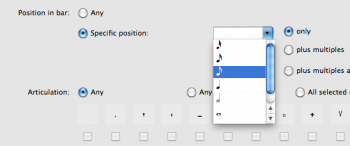
Then click the select button you’ll find that the 2nd 8th note had been selected.
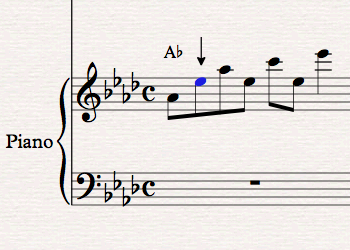
If you select a quarter note the 3rd 8th note will be selected. If you select the half note plus the 8th note, the sixth 8th note will be selected.
But we want the first 8th note to be select, so leave the select box blank. So here is how you’re advanced filter should be set.
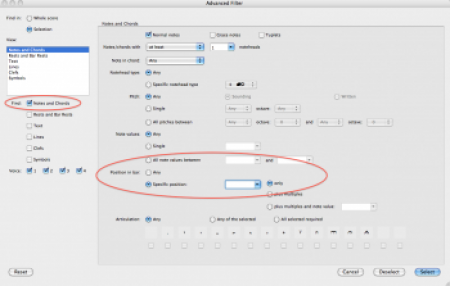
This selects the first 8th note in each of the 42 bars.
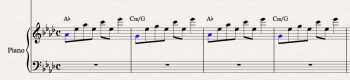
Next you want to move that note from voice 1 to voice 2. In Sibelius 6 go to Edit>Voice and select voice 2. In Sibelius 7 go to the ribbon tab Note input>Voices and select voice 2. Or you can do what I do, use the keyboard shortcut, in this case (on the Mac) option 2.
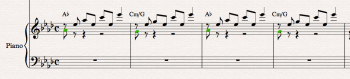
Now you want to change the value to a whole note. Go to your numeric keypad, first layout and select the whole note. And you should have this.
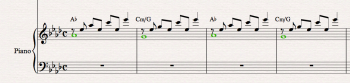
The best part is, now all 42 bars now have this rhythmic structure and all you did was apply the advanced filter to those initial 3 steps.
Check back for more advanced filter tips in an up coming blog posts.
Hinch
Great tip
Hi Gary, Thanks for reading my blog!
Great, Hinch.
I’ve only just recently food your blog! Man, it’s Fabulous. I love Sibelius. You’re still burnin’ baby!!
Hey Jont,
Glad you found it!
Best,
Hinch
I found just what I was needed, and it was entertainnig!
Exetremly helpful article, please write more.
In Sibelius 7 where do I find the properties x y for a note to move it slightly to the right in one part only?
Why – the other parts start on the beat, the cantor is then free to start singing multiple words to one chanting note, but I want the singer to start chanting after the other parts play the chord.
Thanks for reading my blog! The properties pane has been replaced for the most part by the Inspector panel. You can find it in the Home tab in the edit section on the
far right. The tip to know is, you must first select something, a note, bar, whatever before click the icon. If you click the icon with nothing selected it won’t show up.
The X-Y parameters are there.
how does one filter notes by voice for deletion?
Hi, You select that region and use Home Tab>Filters scroll down and filter by voice, then hit delete. If it leaves rest behind hit delete again.