Next on the list of drum set notation
2. Repeat bars
Let’s face it, most drum set parts consist of a lot of repetition. The drums create that steady undercurrent that moves the piece along. If you want the drummer to play exactly the same pattern over and over, the best way is to use repeat bars.
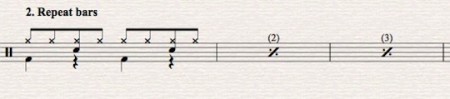
In Sibelius 6 this is easy to do. You select the bars you want to designate as repeat bars and go to keypad 5.
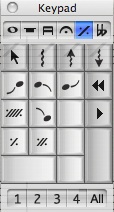
You can click on the symbol, or on your numeric keypad type 1 for one bar repeat, 2 for bar repeat or 4 for bar repeat.
If you look at the example above you’ll see a number in parenthesis (2), (3) etc over the bars. This helps the drummer see at a glance how many times the figure is repeated. The parameters for this feature are defined in Layout>Engraving Rules on the “Bar Rests” page. You can set your 1 bar repeats to be numbered every 1,2,3,4 or 8th bar. For most drum charts it’s less cluttered if you number every 4 or 8 bars.
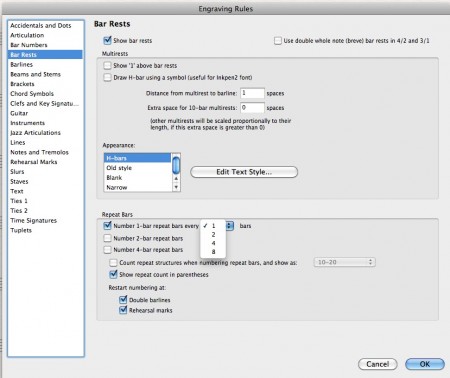
The other bonus with type this notation in Sibelius 6 is it plays back too. So if you play your score that drum pattern will repeat the specified number of times.
3. Slash notation
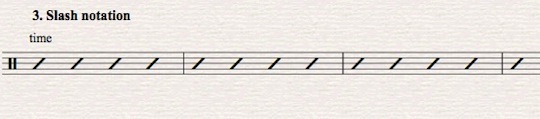
Next on the list is slash notation. This type of notation is used when the arranger wants to let the drummer continue a pattern with the freedom to vary it, or when the arranger really doesn’t have an exact drum pattern in mind and he’s leaving all the details up to the drummer. In Sibelius this type of notation is created by placing quarter notes on the mid line of the staff and then changing the noteheads to “beat no stem.” This is easy enough to do but not particularly efficient. But there is a fast way to fill 1 or 1000 bars with this type of notation.
You will need to download and install the plugin Fill Selection With Slash Notes plugin from Sibelius plugin download page. With this plugin you can create as many bars of slash notation in as many bars you need in one move. The plugin works on other rhythm section parts as well and will put the slashes on midline no matter what the clef or key.
Once you’ve installed the plugin, select the bars you want to fill (single blue box) and then go to the Plug-ins menu and select the Fill selection with Slash Notes plugin from where you’ve installed it. This window will come up. For this situation the defaults are just fine, you can explore the other options of the plugin in other situations.
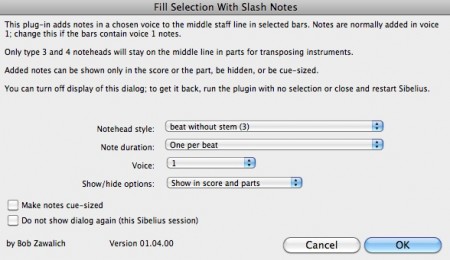
Click OK and you are done! This is a plugin I have on a keyboard shortcut. I can really fly through rhythm parts using it.
With Sibelius 6 shipped a great updated version of the Number Bars plugin. Just like with repeated bars, if a drummer sees a page full of slash bars he will appreciate some numbering so he can see the form at a glance. It works like this:
Select the slash bars you want to number and then go to Plug-ins>Text>Number Bars and this window will come up. I normally use these settings. I like to number every 4th bar and have the numbering reset at double bars. You can of course adjust the parameters to your needs.
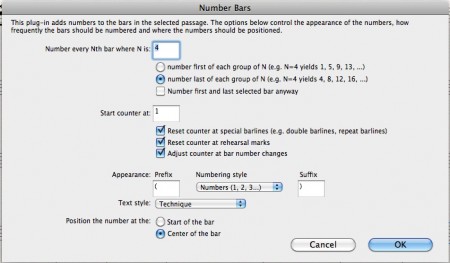
Click OK and you get this. You could set up the bar numbering in an entire drum part in one move, pretty cool and your drummer will thank you!
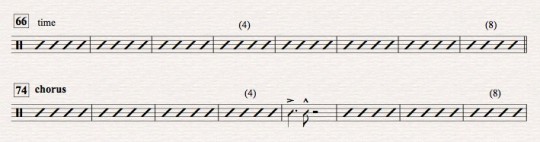
4. Rhythmic notation bars
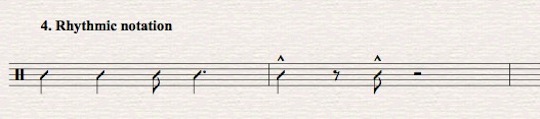
Similar to slash notation bars, with rhythmic notation the arranger is giving the drummer freedom to use his discretion as to what to play. The difference is, the arranger defines the rhythmic pattern on which the drummer bases his decision. These rhythms are usually based on an ensemble figure or a strong rhythmic element stated somewhere in the ensemble. Like slash notation in Sibelius this notation is created by inputting the rhythm on the midline of the staff and changing the noteheads but this time to “Beat” which includes a stem on the notes. But as you may have guessed by now there is a plugin that will do this for you.
You will need to download and install the plugin Move Pitches To Transposed Midline from Sibelius plugin download page. With this plugin you can create as many bars of rhythmic notation in as many bars you need in one move. The plugin works on other rhythm section parts as well and will put the slashes with stems on the midline no matter what the clef or key.
For this example, the right hand of this piano part has the rhythmic figure I want to represent in the drum part.
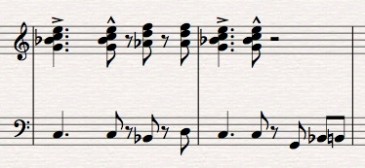
Select the bars in the treble staff and copy into the drum part and you’ll have this.

If you’ve use opt click to copy there will still be a blue selection box around the bars, if not click on the bars so they are selected. Now go to the Plug-ins menu and find the Move Pitches To Transposed Midline plugin. This window will come up. The defaults work for most cases, experiment with the parameters as you like.
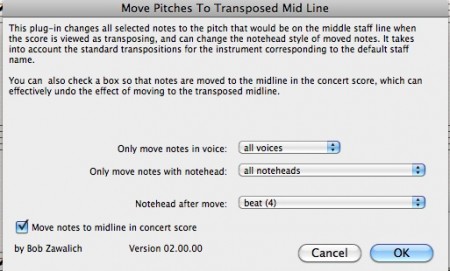
Click OK and you get this.

Pretty slick eh? Notice the plugin deleted the extra notes in the chord and has moved everything to the midline. It works just as well on single note phrases as chords.
Next post in this series, cues in drum charts.
Hinch
P.S. If you’d like to get notices of when my new blog posts are up, please subscribe to my blog via the RSS feed button or follow me on Twitter (@hincheymusic) the button for that is above as well. You can also sign up for my email list at the subscribe window at the top of this post.
I saw your tutorial through the Sibelius Blog. This series of tutorial is very very very helpful! Thank you so much!
Thanks a lot for giving the drummers some! Very useful information in your tutorial
You’re welcome, thanks for reading!
I have been using Sibelius for 12 years with 4 different versions and this tutorial is the one of the best I’ve seen. This tutorial is really well written and very clear with its suggestions. Thanks for helping me out!
Thanks Munro!
I have been using Sibelius for 12 years with 4 different versions and this tutorial is the one of the best I’ve seen.
Thank you so much Munro!
This is freakin awesome man! I’ve been searching how to do this for a long time now, and this is the only proper instructional I saw. I’m a drummer for a couple of bands, so I really need charts and it’s a real pain not to do it this way. Exactly what i need. Thanks John!
Joven, Thanks for the compliment! So glad it helped.
I can’t get that app for making slashes to open on my macbook pro
Hi Robert, If you were trying to download the plugin (I think that’s what you mean by app) from the Sibelius site of the week end of December 7-8 2013,
the entire Sibelius site was down for maintenance. It is back up now. Try again.
Best,
John
Thank you so much for this tutorial!