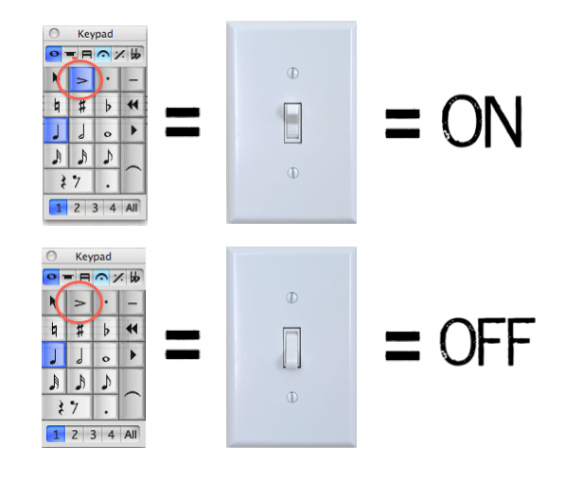 Sibelius has many powerful filters in the Edit menu that are useful for all sorts of duties. The reason to filter a note, rest or other notational element falls into one of three categories 1-to modify, 2-to copy or 3-to delete. Your first reaction may be to reach for a filter in the Edit menu or perhaps plugin from the Plug-in menu but, if you adjust your thinking a bit you can come to think of the Sibelius keypad as a very useful tool for the third reason, quick targeted filter and delete tasks.
Sibelius has many powerful filters in the Edit menu that are useful for all sorts of duties. The reason to filter a note, rest or other notational element falls into one of three categories 1-to modify, 2-to copy or 3-to delete. Your first reaction may be to reach for a filter in the Edit menu or perhaps plugin from the Plug-in menu but, if you adjust your thinking a bit you can come to think of the Sibelius keypad as a very useful tool for the third reason, quick targeted filter and delete tasks.
The numeric keypad
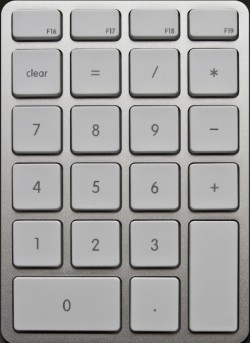
You are first introduced to the keypad as an input device when you are learning Sibelius. Actually, many of the keypad functions are what we’ll call a toggle. This means if you click a key once it turns something on or creates it, click it again it turns it off or removes it. Kind of like the light switch in my graphic above. Flip the switch up and the light is on/created, flip the switch down the light is off/deleted. Most Sibelius users only see the first half of this function, toggle on. But just as useful is the toggle off.
Try this: create a quarter note on a staff then using the keypad put a accent mark on it by using the ‘=’ key on your numeric keypad or by clicking on the accent key on the Sibelius keypad on the screen. Now click the ‘= ‘ key on the 1st keypad again and it’s removed, click, click, click = on, off, on. If you find this entertaining, please continue until you get the idea.
Here are some examples of how I use the keypad to filter and delete or remove which is really just toggle off.
Just make them go away!
I recently opened a musicXML file created from a PDF and found about 40 out of 160 bars in a piano part that looked very similar to the following example. Notice in the first and forth bars there are arpeggio lines on every note in the measure.

The arpeggio lines are only supposed to be on the first beat of each of those bars but for some reason every one of those bars with an arpeggio line on beat one ended up with arpeggio lines on every note in the bar, quite a mess. You won’t find a filter or plugin that will target this new type of arpeggio line in Sibelius. So what do you do, click an delete 120 times? You now know that these arpeggio lines are a toggle on/off item. So here’s how I removed them all in 2 clicks.
The solution is to do a select all (command A) and to get the double purple box around the entire piano part. (Bear in mind if this was in a full score, I would have just triple clicked on the piano stave.) Now go to the 5th keypad and click the ‘=’ key.
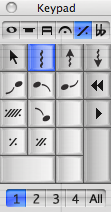
Now you have this:

You might say, “AH!!! WHAT HAVE YOU DONE!” because I’ve now got unwanted arpeggios on every note. But remember it’s a toggle on/off, relax. Just click the ‘=’ on 5th keypad one more time and voila!

All the arpeggios are gone. This technique works equally well on any of the articulations on the keypad. Perhaps you finish a passage in a score like this and realize that you really don’t need any of those staccato marks but you do want all the tenutos and accent marks.

Select the passage, click the staccato key, adding staccato to everything.

Now click it again and you’ve removed all the staccatos leaving the other articulations.

The beauty of this is that it is right under you fingertips and you don’t have to go to a menu or launch a plugin.
Remove all articulations with the keypad
If you want to remove all articulations on a passage at once, Sibellius has designated the 0 key on 4th keypad for this function.
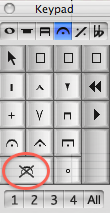
Select the passage (single blue box) and click the 0 key on the 4th keypad and all your articulations are deleted. Only with this key they aren’t toggled off they are removed.
So experiment with the keypad and see what else you can filter with a toggle on and off, ties, cue sized notes, tremolos, etc.
Hinch
This is both useful and very elegantly presented! Very nice.
Guess I am going to have to get a plugin together to filter notes with attached arpeggios, though…
Thanks for the kind words Bob!
Actually, I spoke without looking far enough. There is actually a plugin I wrote called
Filter Note Arpeggios Jazz Artic, that will filter notes with arpeggio lines and jazz articulations. It is available for free download at http://www.sibelius.com/download/plugins/index.html?plugin=237. There is a “Find” plugin for these as well.
As you point out, though, for toggling these kinds of properties, the keypad is all you need.
That is a plugin I haven’t downloaded I will check it out! Thanks Bob.
Hey John,
Great post – I will share with others. I love the visuals. Funny thing though, in Australia our light switches go the other way: down is on and up is off!
Thanks Katie! I’d forgotten about the Aussie light switches. I do remember that when I worked in Sydney years ago, I kept getting in the wrong side of my rental car,
jumping into what was the passenger seat and wondering why there was no steering wheel!
I’m a 25 year user and I was delighted to hear your solution for tie removal. Thank you!
Excellent Tutorial and very useful at that . Thanks for the tip!