 Here’s another example of using the Advanced Filter. This one involves text.
Here’s another example of using the Advanced Filter. This one involves text.
Filtering lyrics
This is a situation I run into often. I’m given a piano vocal arrangement in Sibelius that a client would like me to orchestrate. The piano vocal score uses repeated bars with lyrics for multiple verses written under the notes, like the example below.
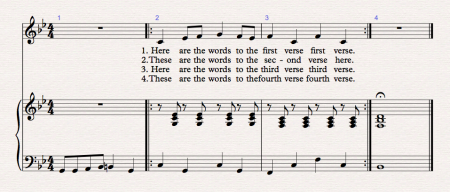
To make the orchestration build, I need to lay out the song out in long form with no repeats. This is quick and easy to do.
First, I need to get rid of the repeat barlines. Click on the start repeat barline to select it and hit the delete key. Then do the same with the end repeat barline. Now I change each of those barlines into a double barline.
Next I do a system selection of all the bars I want to repeat. I want to keep the intro and the ending and end up with 4 copies of the verse. So in this example I do a system selection of bars 2 and 3. (Note: This example is from Sibelius 7, in Sibelius 6 you’ll see a double purple line around the system selection)
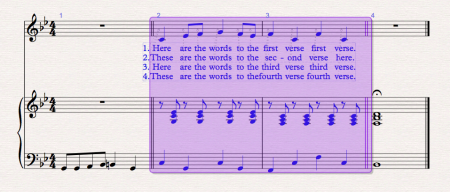
Next, I just tap the ‘R’ key on my keyboard for ‘repeat’ as many times as needed. In this case I need 3 copies. Now I’ve got this:
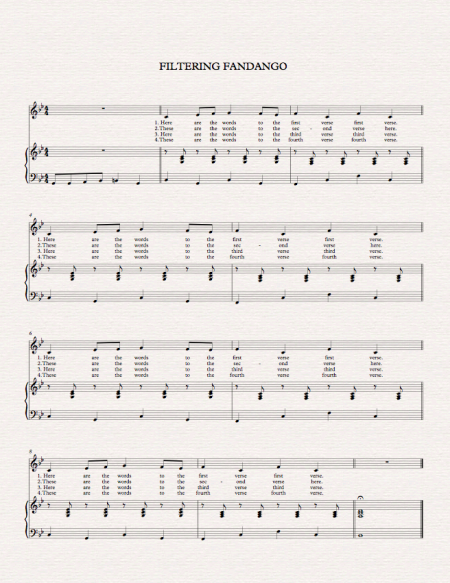
I have the form of the song but I need to delete some on these lyrics.
Enter the Advanced Filter!
I select the bars of the first verse, in this case bars 2 and 3 and open the advanced filter. In the Find: column I check “Text.” In the View window I select “Text.”
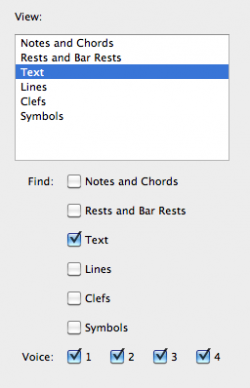
Notice in the middle the where it says, “Specific text styles” all of the text styles are highlighted in dark blue. There are 2 buttons at the bottom of that list, none and all. Click “None” and now I scroll down the list to “Lyrics line 1, Lyrics line 2,” etc. Here I’ll select Lyrics lines 2, 3 and 4 by shift clicking on them. So I have this:
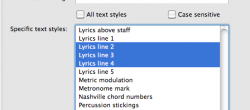
I click the select button in the lower right corner and I’ve just the lyrics for verses 2-4 highlight. I click the delete key and they’re gone.
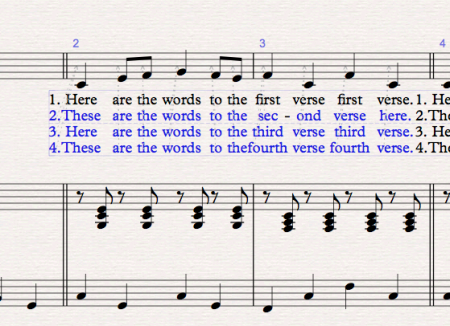
Then I repeat this process for all the other verses. So for verse 2 select Lyrics line 1, 3 and 4 to filter and delete, etc. You get the idea. When I’m done I have something like this:
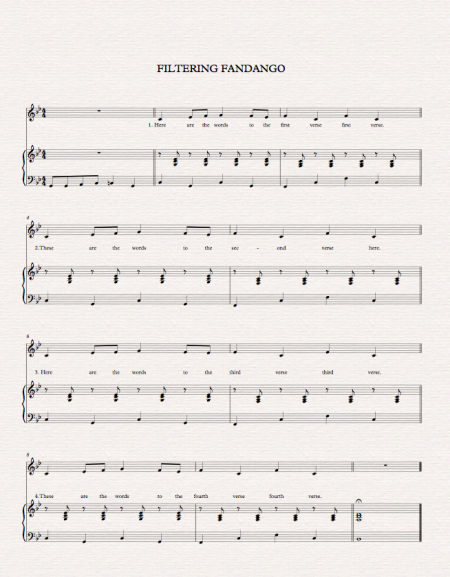
Next I’ve got to get all those lyrics in the correct position. So I select all the bars with lyrics in them and then:
In Sibelius 7: go to the tab Home>Filter>Lyrics. This filters all the lyrics no matter what verse. Next go to the tab Text you’ll notice on the far left the pane for text style is blank.
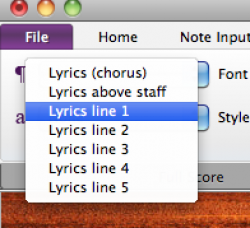
Click on it select “Lyrics line 1.” Now the text style for all the lyrics is the same. The lyrics are still highlighted. Go to the tab Appearance and click on “Reset postion.” Now all your lyrics should be lined up.
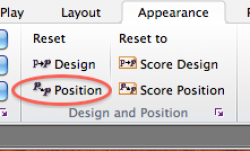
In Sibelius 6: go to the menu Edit>Filter>Lyrics. This filters all the lyrics no matter what verse. Next open the properties panel which is in the Windows menu.
Open the Text panel and click on the text styles pane select “Lyrics.”
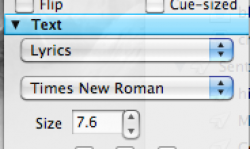
This changes all the lyrics to verse 1. The lyrics should still all be highlighted. Go to Layout>Reset position. Now all your lyrics should be lined up.
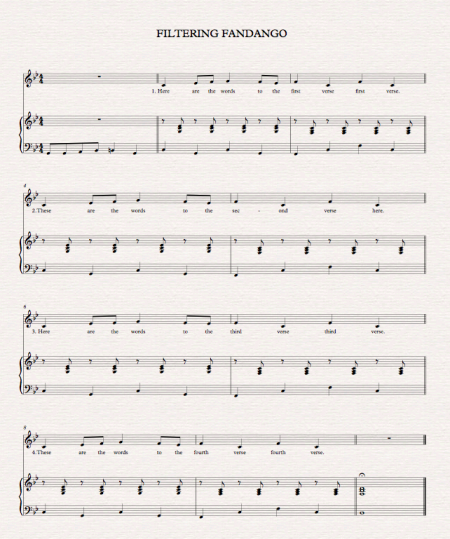
You can significantly speed up this process if you learn the keyboard shortcuts for advanced filter, reset position, etc. Using keyboard shortcuts I completed the entire procedure I’ve described in less than 2 minutes.
More Advanced Filter tips in a future blog post.
Hinch
Hi! I could have sworn I’ve been to this website prior to but following searching via a few of the submit I recognized it is new to me. Anyways, I’m certainly content I discovered it and I’ll be book-marking and checking again regularly!
This is my very first visit to this site,and I want to say thank you for giving your great ideas and time into the stuff you publish in this website.
Thanks for checking out my blog!
This is my second visit to this website,and I want to thank you for giving your excellent ideas and time into the stuff you post in this website.
Thanks so much for the compliment!
I am searching for how to the the opposite of this… for example, I have the drummer playing a 2 bar phrase over and over and over again. To make the part look neater, I want to put repeat signs around those bars in the drummer’s part but NOT in the score. Any ideas of how to do this, or where I can look?
Thanks and great site,
Seth
Hi Seth! Thanks for reading my blog. There is no way in Sibelius to put repeat bars around just one staff or part. You would have to extract the drum chart, making it a separate file. Then you could edit it as much as you want.
With the caveat that now it is a separate file and you cannot take advantage of the dynamic part feature.
Best,
John
Where’s the thumbs up button?
Great, Bon appetit!