Fully notated drum parts are fairly straight forward if you’ve mastered the concept of inputting notes in 2 voices. If you need a tutorial on this process I recommend this excellent video by Katie Wardrobe “Drum parts from scratch.”
Katie also created two other great videos that cover additional ways of quickly creating drum parts. “The One Minute Drum Part” which explains how to create a quick drum part using resources found in the Idea Library. The second is “Another One Minute Drum Part” which explains how to create drum patterns using the Add Drum Pattern plugin found in Plug-ins>Composing Tools. So watch these videos and then come on back here and we’ll look at some other tips for creating fully notated drum parts. (Please note: Since my original posting of this tutorial “The One Minute Drum Part” and “Another One Minute Drum Part” videos are no longer available. July 16, 20112, Hinch).
Welcome back!
Where I find you can speed up this process is through the use of the filters, several very helpful plugins and another way to use the Idea Library.
The Idea Library
Think of the idea library as a scrapbook, a holding area for snippets or motifs. There are many existing drum patterns built into Sibelius 5 and 6 that you can copy into your score and edit to your needs. But if you’ve read my last post Drum set notation-sidebar 1 you know that I use the style A of drum set notation and the Idea Library and Add Drum Pattern plugin create notation in style B. But I still find the Idea Library very useful because you can easily create your own drum patterns (or any musical snippet) and store it there for easy recall. Here’s an example:

I don’t know how many times I’ve created this 4/4 drum pattern of 8th notes on hi hat, snare drum on 2 and 4 and bass drum on 1 and 3. It’s a pretty standard and frequently used rock drum pattern. So why not add it to your idea library and just copy it into your score every time you need it? The process is simple, create the drum pattern in a score, select the bar and go to Edit > Capture Idea. Once the idea is captured, select it in the ideas window and make sure you add it to the library. If you don’t it will only show up on the score where you captured it. When you add it to your library, it’s available in any score you are working on. Just click on the open book at the bottom of the Idea Library window.
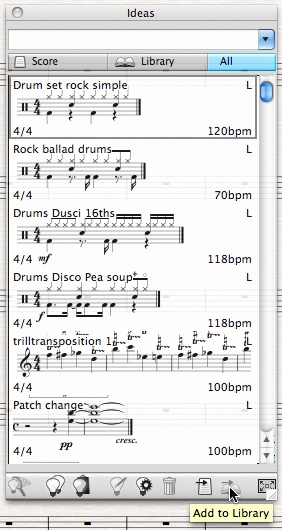
Next, take a moment and give the idea a name and some tags that make it easy to find. At the bottom of the Idea Library window click on the light bulb icon next to the trash can.
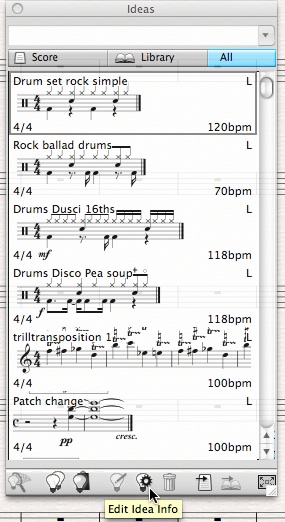
A window like this pops up. I’ve given this pattern the name “Drum set rock simple” and notice in the “Tags:” I’ve typed in some cue words that make sense to me.

As common as the previous pattern is, what is even more common is that hi hat and snare pattern with a variety of kick drum patterns. There are several ways to use the Idea Library to streamline creating those drum parts. You can copy the whole pattern into your score and edit the kick drum part. You can also double click on the idea which will open the idea’s edit window, filter voice one and copy over just the hi hat and snare. Or you could create a bar with just the hi hat and snare and save that to your Idea Library. The choice is your, whatever works best for you.
So now, you can fill your Idea Library with all your most used drum patterns and save yourself a lot of time recreating them every time you need them.
Next post, some plugins that come in really handy when creating fully notated drum parts.
Hinch
P.S. Thanks again to Katie Wardrobe at MusicTechTips for those great videos. Please check out her site for a lot great information on music notation technology.
Leave a Reply