 Yeah, there’s an easier way to install plugins
Yeah, there’s an easier way to install plugins
With all these recent blog posts on plugins, I thought it might be a good time to talk about the new Install plug-ins feature in Sibelius 7. I realize looking back at these posts that I’ve created links to Extra plugins for Sibelius download page but really that is no longer necessary in Sibelius 7.
Fear of installation
In versions previous to Sibelius 7 installing a plugin took several steps including, downloading the plugin, finding the right library folder on your hard drive and in some cases creating a folder within the right folder. Some users found this a daunting proposition.
Plugin install made easy!
The boys in the white lab coats at Sibelius have made it a very simple process in Sibelius 7. Let’s walk you through installing the Lines Between Notes plugin as an example. There is one stipulation, you need to be connected to the internet to use the new Install plug-ins option. But really, is that too much to ask?
First step is launch Sibelius 7. Open a score, any score will do and go to the tab File and down towards the bottom on the left you’ll see Plugins.
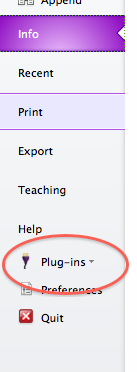
Click on Plugins and you’ll see a list of options. We’re going to choose ‘Install Plug-ins’ for this example. ‘Edit Plug-ins’ has options for deleting plugins and allows you to change where the plugins appear in the ribbon. The next 2 options are useful for plugin developers.
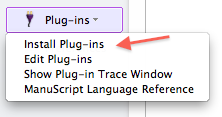
Once you select ‘Install Plug-ins’ Sibelius takes a moment to make a connection via the internet and download the list of available plugins. When the install window comes up you have a choice of seeing the most recently updated plugins or all the plugins.
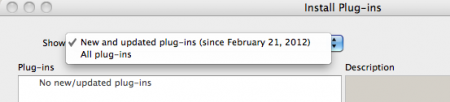
Let’s choose “All plugins” and you’ll see that the plugins are sorted by type. Let’s look in the ‘Lines’ folder for the Lines Between Notes plugin. Select the plugin BUT WAIT! Before you click the Install button, look at the bottom of this window, where it says “Location.”
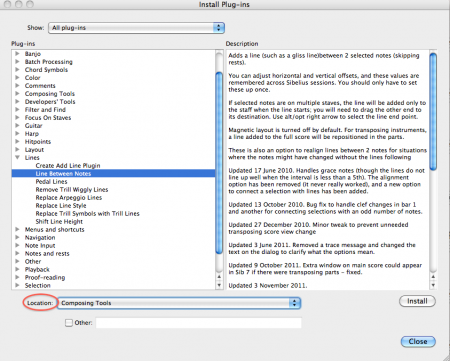
This is a list of plugin folders on your hard drive. But a very handy option is you can create your own folder with a new name in which to install the plugin. So let’s say you wanted to create a plugin folder called “Lines.” Check the box next to “Other” and type in “Lines.” Now click Install. A friendly confirmation window comes up letting you know the plugin was successfully installed.
Another handy feature, you can see a list of updated plugins. If you install an updated plugin, it will find the old version, delete it and install the new one in the same location. That way Sibelius 7 will remember any custom keyboard shortcuts you have associated with that plugin.
Go back to your score and go to the tab Home>Plugins, and look at that! There is a new ‘Lines’ folder with your Line Between Notes plugin which I highly recommend.
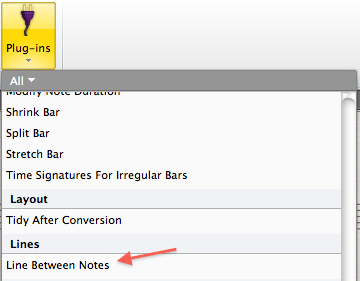
So pop on over to your file menu often and check in to see the latest plugins and plugin updates. What could be easier?
Hinch
Update 12/30/2013: After having several of my readers mention they did not have the “Install Plugins” option in the File tab, I contacted Avid and got this solution:
“As for some people not seeing the Plug-ins options in the File tab of Sibelius, that will likely be because they aren’t running the latest version of Sibelius 7. We added this into Sibelius in one of the free updates. You can direct people to the 7.1.3 update page to obtain the new installers and their new license too (if they are updating from 7.0.x):Hope this helps people get up and running.”
Nice tutorial, John!
Install Plugins may be my favorite feature in SIbelius 7. Not only does it remove the need to unzip files and figure out obscure folder names, but also you can install a plugin and run it without having to close and restart Sibelius.
As you mention, one thing to watch out for is the destination folder name. The defaults tend to put a lot of them into your Other folder, which can get crowded.
My one wish for this would be a way to search for plugins by name. Now you need to know which category a plugin is in, and with 400 plugins on the download page, it can sometimes take a while to find the one you want.
My Sibelius 7 doesn’t have the ‘install plug-ins’ option…hmmm?
Hi Nikkos, In Sibelius 7, go to the File Tab, on the left you will see ‘Plug-ins’ click on the word ‘Plug-ins’ and you will see Install Plug-ins on the drop down menu.
Best,
John
Update: I have found out that the install plugins option was in the original version of Sibelius 7. It came in the Sibelius 7.1 update.
Make sure you have the latest version of Sibelius 7 if you are having trouble finding the install plugins option.
I am searching for Sibelius 7 Music Software Online Course and found this :
http://www.wiziq.com/course/3200-master-sibelius-7-software
Please confirm me whether this will help me OR not. Your comments will surely help me a lot.
I’ve got no knowledge of that course either good or bad.
Hey john thanks for the plug-ins, i really appreciate it.
What my concern right now is i am really confused from where i should take online training on Sibelius 7. I read a comment just above mine about the online course, your input will be valuable. Thanks.
http://www.wiziq.com/course/3200-master-sibelius-7-software
Hi Bhavana, You are welcome! I have to remind people, I don’t work for AVID and am just a user who is very good with the program and I enjoy sharing this knowledge.
I am not familiar with this online Sibelius course. I read through the link you sent and it looks good but I don’t know anything more than that. I do offer skype
one on one tutoring and consulting for Sibelius if anyone is interested. Best regards, John
Like Nikkos I dont have Intall Plugins option in the file TAB i have edit Plugins and Show Plugin in Trace Window and thats it. HELP
Mark, Sorry to say, I don’t know what would cause this. I suggest you contact Sibelius tech support. John
Update: I have found out that the install plugins option was in the original version of Sibelius 7. It came in the Sibelius 7.1 update.
Make sure you have the latest version of Sibelius 7 if you are having trouble finding the install plugins option.
I am trying to download the plugin “Fill Selection With Slash Notes” and I did not find it in the plugins option, so I went to download the plugin from the Sibelius website. I downloaded the file and I’m not sure what to do from there.
Am I missing something?
HI Sara, If you are in Sibelius 7.1 or later (and make sure you download the update to the latest version of Sibelius 7), go to your File tab>Plugins>Install plugins.
Where it says “Show” select All plugins. Go to “Notes” and you will see “Fill Selection With Slash Notes” in that list. You can manually install plugins by downloading and putting
them in the Sibelius plugins folder. For instructions on how to do this go to the Avid/Sibelius help center and follow the instructions. Here is the link: http://www.sibelius.com/download/plugins/index.html?help=install
Best regards,
John