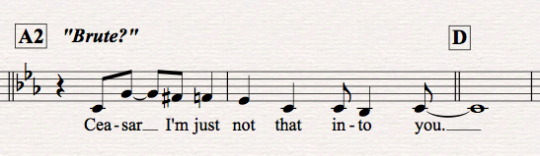 When it comes to rehearsal marks my personal preference is using bar numbers. But many arrangers use rehearsal letters A, B,C etc and there is a really good case to made for letters rather than numbers in many situations. One example is, if you use rehearsal letters and revise a score by deleting for adding bars, the chorus at letter C is still at letter C even after the repeated edits. This can simplify certain rehearsal situations.
When it comes to rehearsal marks my personal preference is using bar numbers. But many arrangers use rehearsal letters A, B,C etc and there is a really good case to made for letters rather than numbers in many situations. One example is, if you use rehearsal letters and revise a score by deleting for adding bars, the chorus at letter C is still at letter C even after the repeated edits. This can simplify certain rehearsal situations.
A very common practice I’ve run into is, arrangers using A for verses, B for the bridge or channel, C for chorus, D, E etc would be instrumental solos, tags, any section different from a verse, bridge or chorus. Following this line of thought some arrangers use A1 for verse one, A2 for verse two, C1 for chorus 1, C2 for chorus 2 and then B for the first appearance of the bridge which could be after 2 verses and a chorus. The sequence of rehearsal letters would be A1, C1, A2, C2, B. If you use rehearsal letters in Sibelius you can see where this creates bit of a conundrum as Sibelius defaults to the letters in the usual order A to Z and then starts a sequence of A1, B1 or AA, BB.
Sibelius does have a way for you to opt out of the default and set up a non consecutive rehearsal lettering sequence. And it’s quite simple once you know the steps.
Rehearsal Mark review
Before changing the default behavior, you need to know what that is. So the basics are:
1. The style of Rehearsal Marks is set in House Style>Engraving Rules>Rehearsal Marks. This windows allows you to specify A-Z, 1,2,3 or Bar number for your bar number appearance.
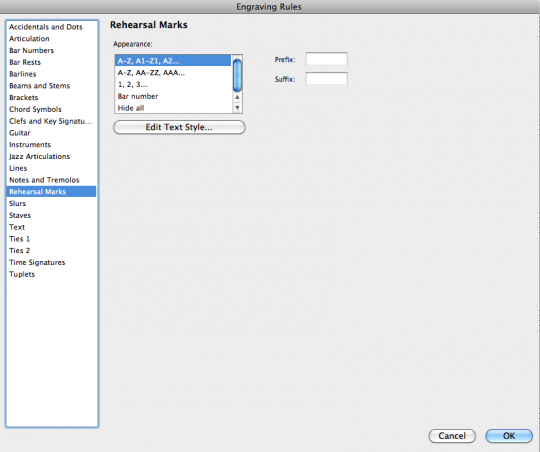
2. To add a rehearsal mark to your score, you select a bar and type command R on the Mac, control R on PC. The rehearsal mark will be a letter, number or bar number depending on how you set up your Engraving Rules>Rehearsal Marks.
3. When you add a rehearsal mark it will be the next letter or number in the sequence. A very handy feature is, if you delete a rehearsal mark the following rehearsal mark updates to the next letter or number in the sequence. For example let’s say this is your starting sequence of rehearsal marks.
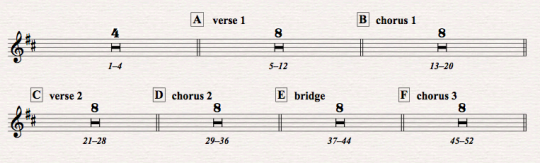
If you then delete the rehearsal mark B at bar 12, the rehearsal mark at bar 21 will change to B and the following rehearsal marks update as well.
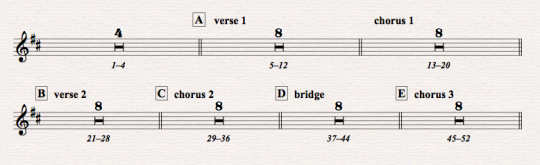
Going back to the original sequence if you added a rehearsal mark at bar 16, it would now be C and the bar 21 mark would be D.
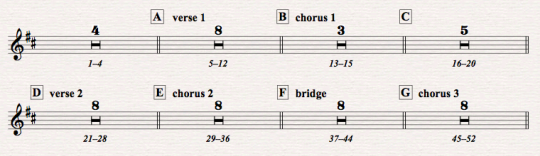
And now for the non consecutive bit…
Let’s take a similar form and set up the rehearsal marks in this order: A1 B1 C1 A2 B2 C2 D C3 and we’ll add a 4 bar E-outro. Here’s how we start out.
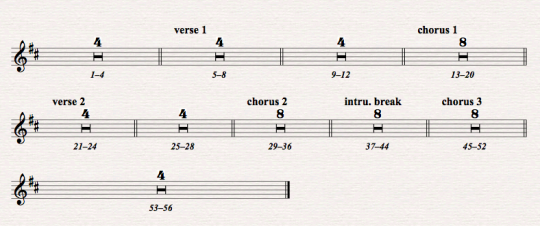
First make sure in House Style>Engraving Rules>Rehearsal Marks you have selected A-Z, A1-Z1, A2…as the appearance.
Next, select bar 5 in your score and go to Create>Rehearsal mark. An important point here is: you have to go to the menu. You cannot use the key stroke for add rehearsal mark. The window opens and this is where you let Sibelius know we are going off script. Type in A1 for “Start at” this lets Sibelius know you are skipping A-Z and going right to A1. Now click OK.
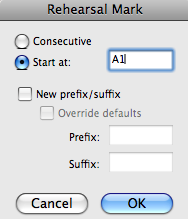
For the next 2 rehearsal marks you can select the appropriate bar and use the normal keystroke command R. Sibelius continues consecutively.
Bar 9 command R for B1
Bar 13 command R for C1
Bar 21 A2 is created just like A1 Create>Rehearsal, this time type in “Start at” type A2 click OK.
Bar 25 command R for B2
Bar 29 command R for C2
Bar 37 Create>Rehearsal mark this time type in “Start at” type D and then click OK.
You’ve now told Sibelius you are going back to the beginning of the sequence and you could use command R to continue on to E, F etc. But that is not what we want here.
Bar 45 Create>Rehearsal mark “Start at” type C3 and then click OK
For the last rehearsal make, go back to Create>Rehearsal mark and this time set the window like the example below, letting Sibelius know you want to “Start at” E, over ride the defaults and add the suffix ‘-outro.’
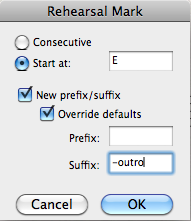
Click OK and you should have this:
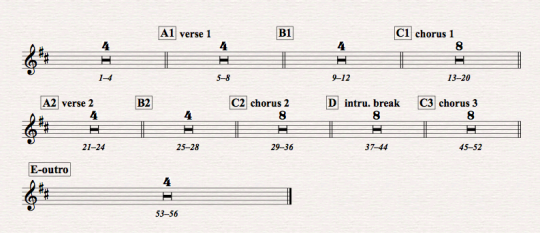
Now you have non consecutive rehearsal letters with all the positioning and design attributes you want them to have.
Hinch
(I’m Dutch, sorry if my English isn’t correct.)
Thank you for this great article, but I’ve got an addition.
I like using “custom” Rehearsal Marks, but don’t like I’m not able to use a key stroke. But there is a way to use a key stroke: go to the Preferences window > Menus and shortcuts and select Create > Rehearsal Mark. Not Rehearsal Mark (consecutive)! Now you can define a keyboard shortcut (I use cmd+M). When you use the key stroke you can easily type the text for the Rehearsal Mark en press Enter. One disadvantage: you have to type each of your Rehearsal Marks by yourself, Sibelius can not generate the next one automatically this way.
Hello Jeroen, Thanks for the comment! You are absolutely correct, I have talked to several Sibelius users who do this the way you describe.
You can also find this under the menu Create>Text>Special Text>Rehearsal marks. What you are actually doing using a system text object just like
tempo text. One downside is these text based rehearsal marks will not be grouped with regular Rehearsal Marks for magnetic layout for or
filtering. For many situations that may not matter.
Thanks so much for reading my blog.
John
Hello
How do you make mark with amount of bars to be played above it bettween the sections. Sorry for my english… Hoping you understand what I mean
Hi Jakub, I’m not sure what you mean. If you mean a single bar that needs to be repeated, you select all the bars you want to include (single blue box)
and then go to the 4th keypad layout and click the number 1 for a 1 bar repeated or 2 for 2 bars repeated.
Thanks for reading my blog!
John,
Thank you for your article Sibelius Tutorial: Non consecutive rehearsal letters “ A B A1 B1 C A2 B2 D-outro”
It was very helpful.
Robin Henkel
Robbin, You are welcome! Thanks for reading my blog!
Thank you
Hi John….
Do you know of any way to find the next or a certain rehearsal mark? (I’m working on a huge score). If I use the Mac commands, option+Command+G, a window opens up, I input the measure and it goes right there. Is there anything like this for Sibelius?
Thanks,
T
Hi Tim, There is a plugin called “Go To.” When you have this plugin installed, you can launch this plugin and type in the bar number or rehearsal letter and it will go to that spot.
If you are in Sibelius 6 you will need to go to the Sibelius plugin download page. If you are in Sibelius 7 you can install from your file menu. See my blog post on installing plugins
in Sibelius 7.
Best,
John
Thanks you very much for this tutorial. It really helped me understand a lot of situations I was having problems with.
I have another issue with rehearsal marks. In the score I am working on, the rehearsal marks worked correctly, until I entered an “end Repeat” bar line. All of the rehearsal marks after that appear as narrow rectangles. If I remove the end repeat bar line and replace it with a normal one, the rehearsal marks appear correctly.
Hi Sam, Thanks for reading my blog. The problem you have is, you don’t have a start repeat in the score. So you have an unresolved repeat set up. This will cause Sibelius to stop the bar numbering, which causes the rehearsal boxes to be blank (the narrow rectangles). Put a start repeat barline at the start of your repeat section and it should resolve this issue.
Best,
John
Thanks John, that saved me considerable time. Best wishes.
Hello, I would like the each section (rehearsal mark/part) at the beginning of a line. How can I set that in Sibelius.
Many thanks!!
Solomon
Sibelius won’t do this automatically, but if you change the default vertical position of the rehearsal marks and then run the Position Rehearsal Marks plug with a value that moves the rehearsal marks left by -5 or -6 spaces that should do it.