In this series of blog posts I’m going to share some tips on working with large scores in Sibelius.
Some scores are just plain BIG!
When working on a large score, no matter what the ensemble, the score page and your monitor are only so big. The more staves you have, the smaller they must be to fit into the space you have to work with. So the challenge becomes quickly and easily focusing in on the staves you need to work with at any given moment. The Sibelius feature of ‘Focus on Staves’ was designed to assist in this. Focus on staves works like this:
– Click on a staff you need, then shift click adjacent staves or command click on nonadjacent staves as many as you need.
-Go to the ribbon Layout>Hiding Staves>Focus on Staves or use the shortcut option, command, F.
The staves you wanted are still in view and all the other staves are hidden. This works great but with a large score over the course of a day that can be a lot of clicking. There must be a more efficient way to see the stave I want, go back and forth between, brass, winds, and combinations of instrument families and individual instruments. Thanks to a brilliant set of plug-ins written by plug-in wizard Bob Zawalich, there is!
Meet the Focus Families and Focus Sets Plug-ins!
If you run the video at the top of this blog you will is how quickly, in real time, I can go through a pops orchestra score focusing on winds, brass, percussion, guitars, keyboards, vocals and strings. As you know from my series of posts on keyboard shortcuts, once you have a plug-in set up with a shortcut you can really move quickly though any process. I’ve set up keyboard shortcuts for all of the focus family plug-ins and it really boosts my productivity. Let’s look at the 3 types of Focus Sets plugins:
• First are a set of plug-ins for each family, winds, brass, singers, strings etc. When you run one of these plug-ins it looks through the score and sees what instruments you have in the requested family and shows you just those staves. For example in a typical orchestra score winds will show: flutes, oboes, clarinets and bassoons. In a typical big band score winds will show: all the saxes,
• Next are the Focus Families plug-ins. With this plug-in a window opens and you can select as many families as you need. There are 10 copies of Focus Families plug-ins, why? You will note a check box in the bottom corner of the plug-in window that says “Do not show dialog again (this Sibelius session).” If you check this then next time you run the plug-in the window won’t come up, it will just show the families you selected last time. The beauty of this is it saves you a step as you work.
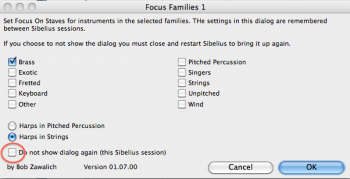
•The third type of plug-ins are Focus Sets. There is a Focus Set plug-in that you run to set up the selection of staves for the plug-ins Focus Set 1, Focus Set 2, etc through to 10. When you install these plug-ins a PDF with detailed instructions on how to set up these plug-ins is included, so I won’t go through that here. But what you have is a set of plug-ins that allow you to choose specific staves and/or families to show with each plug-in. So for example in Focus Set 1 which I’ve created below is: Flute 1, Clarinet 1, Horn 1, Trumpet 1, Trombone 1, Master Rhythm and the string section. Now when I run the Focus Set 1 plug-in, I get these staves.
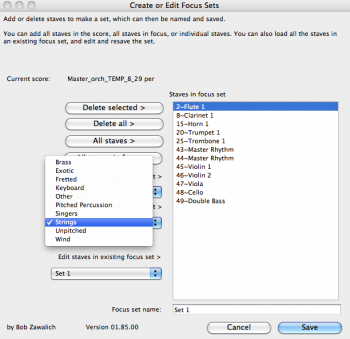
Workflow
It takes a little set up but not much. My keyboard shortcut for individual families are control, option, command and a single letter, B for brass, W for wind etc. My Focus Families sets are control, option, command and the function keys F1 for set 1, F2 for set 2 etc. To run the Focus Sets plug-in it’s control, option, command F, then to run each set I’ve created control, option, command and the numbers 1-0 for the 10 sets. You see I’ve done my grouping and mnemonic system to set up these keyboard shortcuts.
So if I’m working on a pops orchestra score, I’ve got a Focus Set 1 with vocals and master rhythm, so I can sketch the arrangement. Then Focus Families Set 1, with fretted (guitars & electric bass), keyboards, singers and unpitched. This gives me the rhythm section and vocals so I can set up the foundation of the orchestration. Then I have Focus Set 2 with flute 1, clarinet 1, horn 1, trumpet 1, trombone 1, master rhythm and strings. I use this set to start sketching the orchestration. From there I’ll call up each family of instruments to fill things in. I’ve got a Focus Family set for winds and brass, another for winds and strings etc. The sets and order I use them varies depending on the project. There is one other keyboard shortcut I’ve set up that helps with these Focus Sets, View> Zoom>Fit to page height. This will fit whatever staves you’ve selected nicely to the window height in panorama view.
So, get the idea? With a keystroke I can now flip from vocals and master rhythm, to rhythm section, to sketch to brass etc. If you work with large scores you’ll see the benefit in this immediately and I know you’ll love these Focus set and Focus Family plug-ins. When you go to the install plug-ins section of Sibelius 7, you’ll find these plug-ins listed under “Focus On Staves.”
Hinch