 In my first post in this series I introduced you to the Focus Family and Focus Set plug-ins, which I find indispensable when working with large scores. Let’s look at a few more plug-ins that make things move a bit faster in large scores when working in Sibelius.
In my first post in this series I introduced you to the Focus Family and Focus Set plug-ins, which I find indispensable when working with large scores. Let’s look at a few more plug-ins that make things move a bit faster in large scores when working in Sibelius.
On bite at a time…but how big?
There is an old saying, “How do you eat and elephant? One bite at a time!” As a composer, arranger and orchestrator you know that those large scores are completed one note at a time. When we were creating these scores with pencil and paper this was certainly true. But now that we have computer software to help us do the job, we’re able to take larger bites of the process. Here are a few plug-ins that do just that.
Explode, Exchange and Reduce
Here are 3 plug-ins I use a lot no matter how big the orchestration is. In Sibelius 6 they are all plug-ins. In Sibelius 7 Explode and Reduce are found in the ribbon Note Input>Arrange. If you are going to assign a keyboard shortcut you will find them all listed under plug-ins.
Let’s look at this example of a voicing for 4 horns to show you how these plug-ins work.
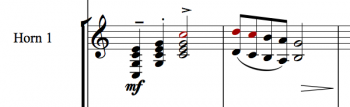
Here is a 4 part horn voicing that we would like to see split into the 4 horn parts. The first bar is a 4 part block voicing. The 2nd bar is 2 part, which we’d like to have 2 players per part. You could input this passage one note at a time in each part, then adding the articulations and dynamics to the passage, again one note at a time. Here is a quicker way.
Explode
•Input the voicing on the horn 1 staff and add all the articulations and dynamics you require.
•Select the 2 bars and copy (command C)
•Next do a passage selection (blue) of the 4 horn staves at that point
•Go to Note Input>Arrange>Explode
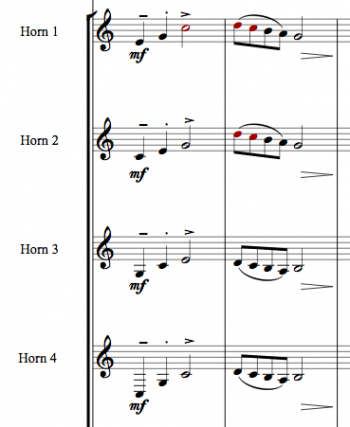
Now you have all 4 parts on individual staves with articulations and dynamics. But there is one complication. In orchestral horn writing it is traditional to have horns 1 & 3 play the top parts and horns 2 & 4 play the bottom 2 parts. That is where we need…
Exchange
•Do a passage selection of horn 2 and horn 3 in this passage
•Now run the plug-in “Exchange Staff Contents” the plug-in window comes up the first time you use it. I would suggest checking the box “Don’t Show This Dialogue Again This Session.” So the next time the plug-in will just do it’s thing and not show this window.
Now you have swapped the contents of horns 2 & 3.
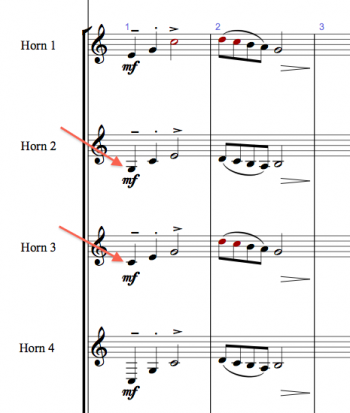
You don’t have to select adjacent staves with the plug-in. Let’s say for some reason you wanted to exchange horns 1 & 4. You just select horn 1 in these bars and then command click horn 4, run the plug-in and those 2 staves swap contents.
Note: The “Exchange Staff Contents” plug-in will need to be installed you’ll find it listed under “Other” in the “Install Plug-ins” listing in Sibelius 7 or for Sibelius 6 on the Sibelius website download page.
Okay, this is great for parts but in the score these need to end up on 2 staves, Horns 1&2 and Horns 3&4.
Reduce
•Select the passage for the staves horn 1 and horn 2.
•Now go to Note Input>Arrange>Reduce, the plug-in window will ask to assign a destination staff.
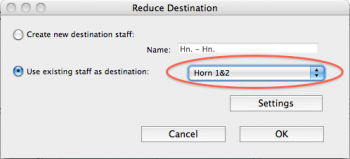
•Select “Horns 1&2” and click OK.
And now do the same procedure on staves for horns 3 and 4, assigning the destination as Horn 3&4.
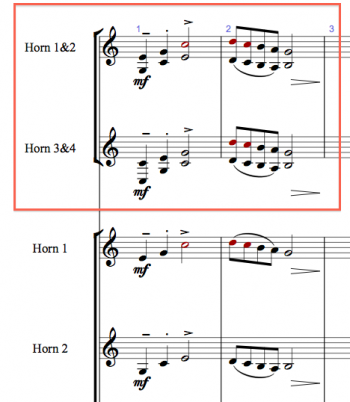
If you’ve read my blog posts on keyboard shortcuts you know I think of this as ‘We’-duce. I’m going to once again hammer this point home, assign these often used plug-ins to keyboard shortcuts and you will really increase your productivity.
This is just one way to use plug-ins to take larger “bites at a time” in Sibelius. There are more posts to come in this series.
PLEASE NOTE: No elephants were harmed in the writing of this blog post and I don’t really recommend eating them!
Hinch

Hello John,
Good post! But I am curious for the next step.
Do I have to print or export the four musician-parts first and then delete them from the score? Of can you hide them?
And what If I make changes to the horns 1&2 part? Is there a simple and quick solution to change the Horn1 and Horn2 part?
Hi Tom,
Thanks for reading my blog! You have hit on what will be one of my next blog posts in this series. But the short answer: No you don’t need to extract the horn parts. There are very view situations where you have to extract parts. You select the the Horn 1, Horn 2, Horn 3 and Horn 4 staves in your full score page view (make sure focus on staves is not on), then go to the Home Tab>Hide or Show>Show in parts. Then with those 4 staves still selected go to the Layout Tab>Hide empty staves. The staves will be hidden in the score but show in the parts and in panorama view. If you make changes in the horn 1&2 part, just select those bars and do the explode procedure again. Check back for a blog post describing this in more detail.
Best,
John
Thanks John – this exchange plug-in is wonderful and just what I have often needed. I have (you’ll be glad to know) assigned a shortcut to it!
Thanks again for all your useful tips – very much appreciated.
Simon
Hi Simon, So glad I can help! Thanks for reading my blog. John
Hello John!
Great post! But I wanted to ask you something:
I see in most of the orchestral scores that the put the name of the instrument and then the “numbers”. I know that in Finale you can do it with the Group Name and the Instrument Name. But can you do it with Sibelius?
I hope you understand what I said.If I could upload a picture to this comment it would be much more clear what I’m talking about.
Thanks for these tips!
Tom
Hi Tom, Thanks for reading my blog! If you go to page 423 of the Sibelius reference guide, it explains how to do this.
Best,
John
Hey John,
Thanks so much for this tutorial. I wrote a score where I combine FHorns 1+ 3 in one stave and 2+4 on another. What is the easiest way to print 4 discrete FHorn parts for the players while keeping the horns in pairs in the conductor score in Sibelius?. Same situation with wood winds and brass…The only way I know is by extracting, lets say, the FHorn 1+3 line from the score to an independent Sibelius document. I then duplicate that document. I use one document for FHorn one and the other document for FHorn3. I obviously need to edit each of them which is a pain. The other problem is that if you want to make any changes, these changes don’t translate to the main orchestral score. Your detailed advice would be really appreciated. Best regards!!