The great majority of charts I deliver to clients are now attached to an email and sent as PDFs. No more running to FEDEX and scrambling to get the charts there the next morning. Charts can instantly be sent anywhere in the world. This is especially handy for some of my clients, as the PDFs can be downloaded to a cruise ship in the middle the ocean! Yes, Adobe Acrobat Pro and the Mac PDF print driver have certainly changed the way I do business.
On more that one occasion, I’ve heard from my clients that they thought I could have formatted the charts to fill up more of the page. The image they see on the page has wide margins. I always format my charts so they appear on the page at a legible size and generally with only a 1/2 inch margin, sometimes less.
I send a chart that looks like this:
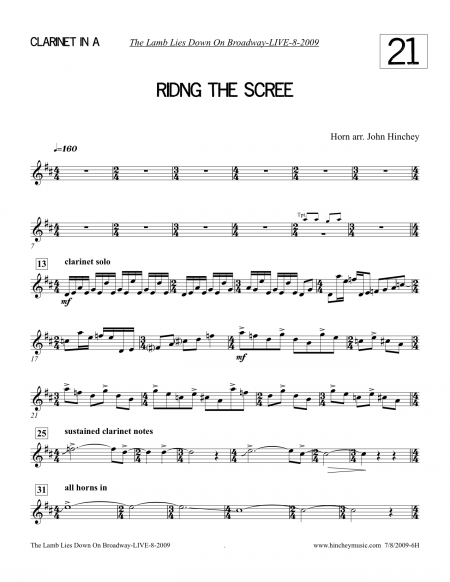
And it prints looking like this:
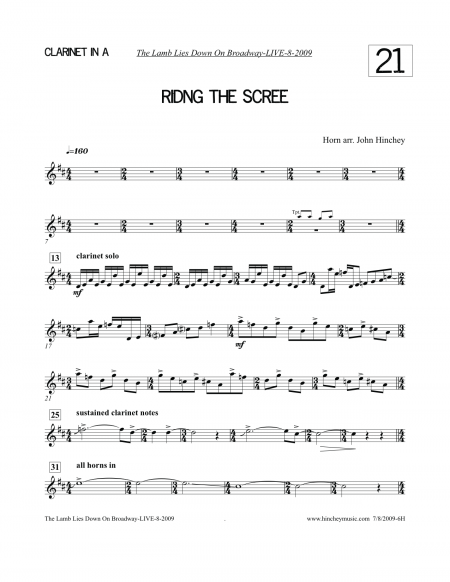
The margins are wider, the text is smaller and most importantly the notes are smaller and a bit more difficult to read. So what is going on?
Honey I shrunk the charts!
When my clients are printing the PDFs from a PC they are using Acrobat reader or Acrobat pro, when they print from a Mac they may be using Acrobat or more likely Preview.
The default “Page Scaling” in Acrobat (both PC and Mac) is set to “Fit To Printable Area.” With this setting, no matter what size the original image is, it will be reduced to fit the paper size you are printing on. For many situations this is very handy. But in the case of scores and parts, Acrobat analyses the formatted image and just to be on the safe side it squeezes that image down to 93% of the original image, so you end up with the wider margins.
The solution is to set the “Page Scaling” to “None.” Here is the Acrobat print window on a PC:
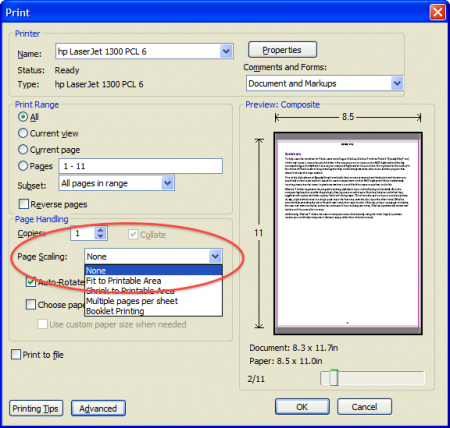
The same window on the Mac version of Acrobat:
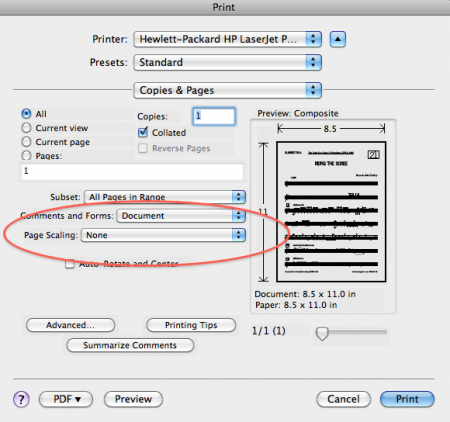
These days most Mac users print PDFs from Preview. In Preview the defaulting scale is set to 100%, so just make sure you haven’t changed it somewhere along the way. Here is the Preview print window:
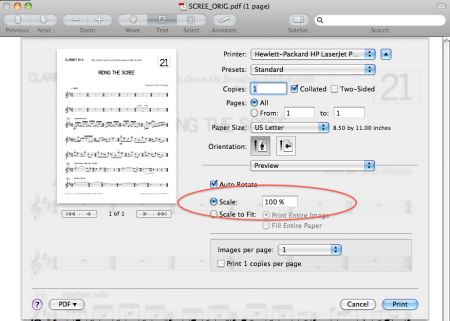
Unfortunately you can’t imbed this information in the PDFs you send. The page scaling is determined by the settings on the computer printing the PDFs. So give your clients the heads up and send them to this blog post if you like.
Hinch
P.S. Special thanks to the charming and talented Martin Kellogg for providing me with the PC screen grab!
Hello John,
Am a subscriber to your feed and enjoy the tips. Question: Do you use boxed text for the song number in the upper right corner of this chart or a header or with a border or something else. Thank you.
Be Well,
jimmy
Hi Jimmy, Great to hear from you and thanks so much for reading my blog! I created a new text style and based it on a header.
You can then set it to show only on page one add the border etc all in House Style>Edit Text Styles. I called
the text style “Library Numbers” and it’s included with all my manuscript papers now, it’s very handy at helping clients keep their
books in order.
Best,
John
Nice post! FYI – I’ve written a Sibelius plug-in that adds the chart number at the top of each page that offers a variety of font, size, color and border options. You can find it here http://www.sibelius.com/download/plugins/index.html?plugin=310
Regards,
Ed
Hi Ed, thanks for the comment. I will check your plugin out, sounds really useful, thanks for the heads up!
Best,
John
Yes! I have suffered through this. Thanks for the info, though I notice that Sibelius will shrink the charts when I SAVE them as PDFs. What’s that about?
Hi Alex, thanks for the comment. Under File>Page Setup make sure you have the scale set to 100%. Also in your print window>Sibelius>Format
see if “Fit To Paper” is checked. If it is uncheck it.
Best,
John
Hi John, great article and I subscribe to your blog. Really appreciate it.
I having a related PDF problem which I have documented in detail on the Sibelius forum at http://www.sibelius.com/cgi-bin/helpcenter/chat/chat.pl?com=thread&start=566059&groupid=3&
I refer to this blog post as having shed some light on my issue, but am still without a full solution. Perhaps you could have a look over at the Sibelius forum?
Hi Mark, Thanks for reading my blog! I read the thread you linked to. Not sure how to deal with that. I’ve never used a PC, so I only have experience with the Mac. When I do what you describe using default Mac PDF printer it works
as you describe on your physical printer. It may indeed be your print driver but that’s only a guess on my part. Perhaps send the score to a friend on a PC with a different PDF print driver.
Best,
John
Thanks John, I might have to try that empirical approach of experimenting with different PDF drivers.
Since Sibelius 7 is providing native PDF support within the program that might work too. I haven’t upgraded from 6 yet so can’t experiment with that.