 Do you miss the days of grabbing a pencil jotting down notes quickly on paper but you realize we live and work in a world of computer generated notation? Do you wish there was a way do both, draw notes on a staff by hand and have the notes magically appear in Sibelius or Finale? Then this is the app for you!
Do you miss the days of grabbing a pencil jotting down notes quickly on paper but you realize we live and work in a world of computer generated notation? Do you wish there was a way do both, draw notes on a staff by hand and have the notes magically appear in Sibelius or Finale? Then this is the app for you!
I’m really excited about a new notation app that has recently become available for iOS (iPhone 4/5 and iPad 2/3) and Android phones and tablet. It’s called NotateMe and it’s from the talented folks at Neuratron. The best place to get a full overview of NotateMe is to click on this hyperlink to the Neuratron website. There are also several reviews online for this app already including this one from my friend Philip Rothman over at the Sibelusblog. Click on this hyperlink to read his review “NotateMe music handwriting app out of beta; v 1.0 released.” If you want to do some in depth reading about NotateMe and it’s features please review both of this links.
Let me sum up NotateMe in a nutshell and then I’ll move on to some tips because I JUST LOVE THIS APP and can’t wait to show you how to get more out of it.
NotateMe enables you to use your finger or a stylus to draw notes and an essential list of other music symbols onto a staff on the screen of an iOS or Android tablet or phone. That notation is then translated into a computer notation file (MusicXML) which you can then open in Sibelius or Finale or any other app that will open MusicXML files. It will also export scores as PDF or MIDI files.
Really?
Yes really! NotateMe was in public beta for several months and during that time I played around with it and soon started to use it to get work done. I use it primarily on my iPhone 5s because I always have my iPhone with me. That is the beauty of this app, I always have it with me. Downtime at a recording session or gig, downtime waiting for my daughters at their various lessons and school activites. My car broke down a few weeks ago. I had to wait 2 hours for a tow truck, I got some transcribing done that I needed for a project that had a deadline looming.
Tips
1. Use a stylus and not just any stylus. I highly recommend the Jot Pro by Andonit. I tried another stylus that had a rubber tip and it wasn’t much better than using my finger. Yes, you can use your finger but you will get much better results with the Jot Pro. It is the difference between writing a on staff paper with a magic marker or a nice wooden pencil sharpened to a crisp point. The Jot Pro has a little plastic disc on the tip that is the key. You can see what you are doing and make fine marks. Just be careful to keep that disc clean so you don’t get any debris on that disc that might scratch your screen.

2. Noodle and Doodle! Don’t open this app for the first time and try to write a complicated piano piece with lots of cross staff beaming, septuplets and hundreds of accidentals. Start with a single staff write some scales and simple melodies to get the hang of it. Then write a simple quartet of some kind get comfortable with quarter notes and eights and work your way up. NotateMe learns your handwriting style over time and to this end, doodle all the different symbols it supports. Read the list of supported symbols in the “How To Use NotateMe” guide and write them. Play, have fun! There is a certain charm to writing notes by hand enjoy it.
3. Adjust and don’t obsess You may find that you have to slightly adjust your handwriting style. Everyone’s handwriting is different. As you write in the input area pay attention to the print area and see what you are doing that gets quickly recognized and what you have redo. You’ll get a feel for it. You generally may have to make some symbols smaller than you are used to and a bit further apart. Another thing you may find is, you may do a few quick strokes that look sloppy in the input area but NotateMe knows what you mean and the correct symbol appear in the print area. Don’t obsess with getting the input cleaned up, if it shows in the print area, you’ve got it! Move on.
4. Take advantage of copy and paste! It’s easy to get lulled back into the writing music by hand feeling and start writing out everything. This is a hybrid process, organic writing by hand, coupled with all the advantages of working on a computer. If you have a figure just right, lasso it (it turns blue) tap and hold for the copy icon, now tap and paste it in as needed. You will really gain some speed of input this way.
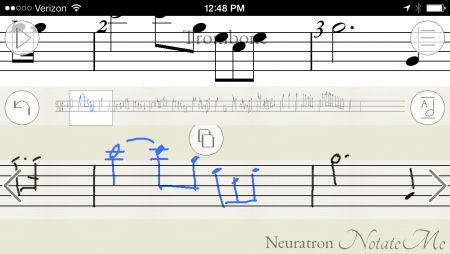
5. Use Dropbox! The notation files for NotateMe are stored on your device but it also gives you the option to link to a Dropbox account. If you don’t have a Dropbox account get one, they are free. This way you will have your files backed up. Also when you export as a MusicXML file, the file will be in your computer’s Dropbox folder which you can easily get to open your file in Sibelius or Finale.
Thoughts about workflow
Is NotateMe a fully featured notation program? No it’s not but it is a great tool and bridge app for notating by hand and getting that notation into Sibelius or Finale. It has all the notation symbols I need to get the vast majority of my sketching and ideas down, notes, simple dynamics, lyrics and chord symbols. The rest of the details and formatting I can do in Sibelius or Finale. For sketching and notating ideas on the run, it’s perfect and it transfers to Sibelius or Finale much faster than notes on a scrap of manuscript paper or a bar napkin!
Check back, there are more NotateMe tutorials to come!
Hinch
BTW: You can purchase this great app on the Android app store or the iTunes app store.
Great post, John! I like the tip about copy and paste – I didn’t know the app supported this.
And, apparently, I’m not the only person who has used a cocktail napkin to sketch out compositional ideas… :^)
It looks very nice. But, as happens with many other apps, I wonder why notateme requires permission for integral access to internet. I won’t install it in my phone.
Hi MSax, I don’t know the answer to that question. Best regards, John
Would this app. also work for percussion/drum notation?
Hi Mitch, Currently NotateMe does not support x or slash noteheads commonly used in percussion notation. But if you exporting to Sibelius from NotateMe, there is a quick tip to get percussion notation. Look for an upcoming blogpost on that subject.
Best,
Hinch
I’m interested if it’s easy to use!
Hi Al, In my experience it is.
Best regards,
John
Hi Al, As I said in the article, I feel it’s easy to use. But it is not exactly like writing on paper, so give yourself some time to get used to difference.
I do think it can be a really handy tool for those who like to notate with a pen.
Best regards,
John
I’m having trouble with layout when I export it. Is there a way to organise specific numbers of bars per line or will it just pick its own format? Also I’d like the exported file to be bigger on the page. Can this be adjusted or is something that will need to done when exporting to finale?
Hi Brandon, Any formatting can be done in Finale (or Sibelius), you need to think of NotateMe more as a sketch pad, rather than a full featured notation program.
There really aren’t any page layout features in it. Finale is, of course, quite full featured when it comes to formatting and you should have no trouble creating a page layout to suit your needs.
Best,
John
Thanks John. I thought that might be the case. As far as I can see that is the only lacking element in the app that prevents it from being a complete full functioning notator program. Hopefully later updates may include layout facility without having to export to another platform.
I’m trying to write a score for an instrument which has about 22 bars rest in the beginning, so my question is, how do you insert multi measure rests? So I don’t want to write a semibreve rest 22 time. Anyone?
At the point where you want to add the 22 bars, double tap to the right of your last barline continue to do this 22 times, it will keep adding bars. When you go to the Show/Play full score view you will see the 22 bar consolidated rest.
Tried Notateme for the first time today and everything is going really well. I have however hit a problem and I can’t seem to find anything in the instructions. Does anybody know how to change key signature in the middle of a piece.
You just draw in the new key signature.
Hi,
Great review and since then I purchased Notate Me on my iPad. Great application but I was wondering if there is any value having the bluetooth pens vs. the pro you advised.
Thanks
Hugues
Hi Hugues, I don’t have any experience with the Bluetooth pens, so I don’t know.
Best,
John
Intriguing! This app would be extremely useful and I will probably purchase it. Question: after entering a series of notes, does NotateMe allow dragging the notes down a semitone or more? I guess what I sometimes need is to take my treble clef melody and convert it to bass clef. In Noteworthy I simply highlight the entire line and drag it down then change the clef from treble to bass. Is there any way to do this in NotateMe? The demo version and the FAQ doesn’t address this feature … at least, I can’t find the answer. Thanks!
HI Robin, If you drag within the staff it will move diatonically to the key. As far as changing clefs, not sure if there is a way to do that. Try contacting Neuratron directly.
Best, John
When I found this little gem of an app, I suddenly had the perfect reason to get a tablet. I got myself a Toshiba Excite Write – the one that comes with a digitizer.
In portrait mode I can work on full orchestra score and it is a blast! Scrolling and pinching with the fingers (capacitive screen) and drawing the notes with the pen which is resistive digitizing – amazingly easy and fast! When I´m done I export to Sibelius and make the final touching up. I can´t find any major flaws with this app.
But I recommend anyone interested to read the Manual before trying it out.
I am so very pleased with my “setup” and my music is getting better too 🙂
Hi Nils, That is great and the recent update makes it even more useful! Best, Hinch
You can adjust the clef by tapping it and dragging it up and down. At least at the beginning, haven’t tried changing clefs mid-stream. I accidentally wrote my violin parts an octave down when I didn’t realize I had changed my treble clef to a tenor [8va] clef!
Hi Zevita, Thanks for the tip! Yes, it is easy to change clef. You can change clef mid stream but tapping and holding the initial clef until you get the copy icon, tap it.
then tap and hold the bar where you want the change. Tap to paste the clef, now drag it up or down to select the clef, Best, Hinch
The programme is a wery usefull tool. But I am not able to make a arpeggio sign, if I write something for harp or guitar. Of cours it is possible to do it later in Finale, but to do it directly in NotateMe would be great.
I would like to know if this is app is any better / equal or not as good as StaffPro that works on Microsoft’s Surface Pro3s. Does Notateme app allow playback of music and music for several instruments (including playback). I have downloaded the free version to see if I can have a basic feel to it but it doesn’t allow me to trial anything. Am I approaching it in the wrong way? Before I spend $50 on the app and another $30 on the pen, I would like to know for sure it will work easily for me and is the thing I’m looking for. I’m not a very computer savv person and don’t want to go through rocket science to use the app. Please advise, thank you.
Hi Sunn, Yes NotateMe does allow playback of several instruments. I have no experience with StaffPro, so I can’t really compare. I suggest you read this review which gives you a great overview of that product. http://www.sibeliusblog.com/news/staffpad-is-a-music-handwriting-app/
Best,
Hinch
Has anyone tried this with the new iPad Pro and the iPencil? Wondering if it is a good match.
Thanks,
Peter
No matter what I try I can’t change key signature mid piece. Have put in the new key signature but it doesn’t show up in the printed score. It’s driving me mad. I can’t find any instruction in the tutorials. Please help
Thanks for stopping by my blog! The best way to add a key signature change is to copy & paste the key signature from the start of the score then change it by tapping & dragging it up/down while it’s still selected.