This is the first in a series on tutorials on tweaking Sibelius 7 playback. The ways to tweak playback in Sibelius 7 can go pretty deep if you really want to dig in. But there are also many simple steps you can to take to improve the playback of your scores.
Meet the Inspector!
In Sibelius 6 this was known as the ‘Properties Panel’ but now in Sibelius 7 it is the ‘Inspector.’ It serves all sorts of niffy functions but lets look at one specific use here. It is located in the Home tab towards the right end.
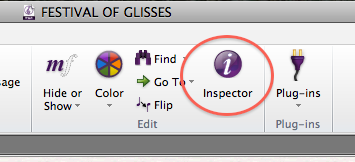
Before using the Inspector, you’ll need to select a note or passage in your score. The handy thing about doing this is, the Inspector only shows the elements of the selection it can edit. So it will have a different set of elements for a note, passage or system selection.
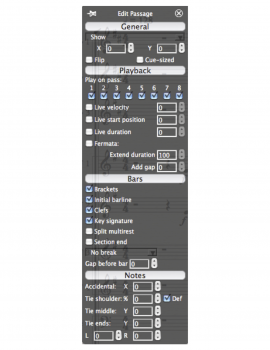
On to the project at hand…
Festival of Glisses!
Let’s say you are composing a piece called “Festival Of Glisses” an apt title as the horn section is really working the old wavy gliss lines, playing keyed rips. So you write something like this (and I hope you are using the ‘Line Between Notes’ plugin I told you about!)
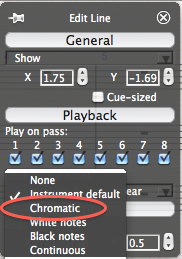
You playback the score and the first comment that comes to mind is “That’s not a keyed horn gliss (or rip) that sounds like a trombone gliss!” And you would be right, the default for gliss lines in the Horn in F instrument is set to ‘continuous’ which is pure gliss, like a trombone would play. Fear not! We can fix that right up. Select the gliss line (click on it it turns blue) then open the Inspector. It will open up with the header “Edit Line.” If you click on the drop down menu for Gliss/Rit/Accel: you’ll see this, notice it is set to ‘instrument default.’

Set that to ‘Chromatic’ and now hit playback. Ah, much better! Rather than selecting just the gliss you can select the whole passage with both horns and fix both gliss lines at once.
But wait, this piece is called “Festival of Glisses” and you have 80 glisses written for the entire horn section! There must be a better way. And perhaps you’d like this to be the default every time you write a gliss for a horn.
Define your instrument!
Remember the Inspector Gliss/Rit/Accel: was set to ‘Instrument default” and the horn played a continuous gliss. Let’s change that.
-Click on one of the Horn in F staves
-Got to Home tab>Instruments and click on that little tiny ‘Edit Instruments’ box
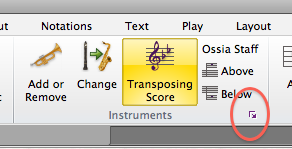
-The Edit Instruments window comes up and you’ll see ‘Horn in F’ is already selected, click on the ‘Edit Instrument button’ in the lower right corner.
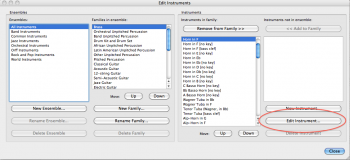
-This window comes up and see in the lower right corner ‘Glissando type’ set that to ‘Chromatic’ click on Ok, click Close. And you are done! Now any gliss written on a Horn in F stave in this score will use the chromatic gliss. If you want this to be your default, you can save this score as manuscript paper or Export a house style that will save your instrument definitions.
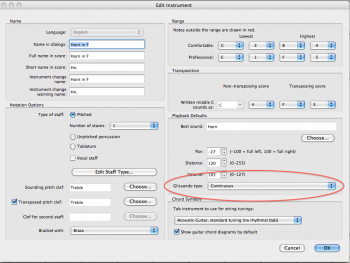
What about Harp glisses! Ah, that’s topic for another blog post, check back.
Hinch